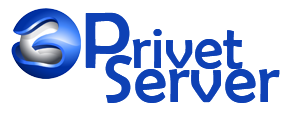Installing, Managing, and Backing Up WordPress on a Plesk Server
Installing WordPress on Plesk
-
Access Plesk Dashboard: Log in to your Plesk control panel.
-
Select WordPress Toolkit: Navigate to the "WordPress" section in the left sidebar and click on "WordPress Toolkit."
-
Install WordPress:
-
Click on the "Install" button.
-
Choose the domain where you want to install WordPress.
-
Configure the installation settings, such as site name, admin username, password, and email.
-
Click "Install" to begin the installation process.
-
Managing WordPress on Plesk
-
Access WordPress Toolkit: Use the WordPress Toolkit in Plesk to manage your WordPress sites.
-
Update WordPress:
-
Go to the "WordPress" section.
-
Check for available updates for WordPress core, themes, and plugins.
-
Click "Update" to apply updates.
-
-
Manage Plugins and Themes:
-
Navigate to the "Plugins" or "Themes" tab within the WordPress Toolkit.
-
Install, activate, deactivate, or delete plugins and themes as needed.
-
-
Security and Performance:
-
Use the security features in the WordPress Toolkit to scan and secure your site.
-
Optimize performance by enabling caching and other performance-enhancing features.
-
Backing Up WordPress on Plesk
-
Access Backup Manager: In the Plesk dashboard, go to the "Websites & Domains" section and click on "Backup Manager."
-
Create a Backup:
-
Click on "Back Up" to start the backup process.
-
Choose the backup type (full or incremental) and specify what to include (files, databases, or both).
-
Set a backup schedule if you want automatic backups.
-
Click "OK" to create the backup.
-
-
Restore from Backup:
-
In the "Backup Manager," select the backup you want to restore.
-
Click "Restore" and choose what to restore (files, databases, or both).
-
Confirm the restoration process.
-
By following these steps, you can efficiently install, manage, and back up your WordPress site on a Plesk server, ensuring your website remains secure and up-to-date.
You don’t need to create a zip backup’s folder in the directory anymore, WP Toolkit solve this process and converted it to automated process, backup and restore with no pressure.