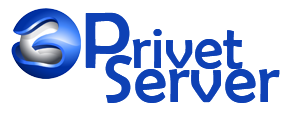Creating a backup via Plesk
-
A server-wide backup includes all data: resellers, customers, all subscriptions, databases and mail.
To create a server-wide backup:
-
Log in to Plesk and go to Tools & Settings > Backup Manager and click Back Up.
-
Specify backup settings and click OK.
-
-
A subscription backup includes website data, databases and mail.
To create a subscription backup:
-
Log in to Plesk and go to Subscriptions > example.com > Backup Manager and click Back Up.
-
Specify backup settings and click OK.
-
-
A reseller's backup includes all reseller's and his customers' subscriptions.
To create a backup of a reseller:
-
Log in to Plesk and go to Resellers > Login as Reseller > Tools & Utilities > Backup Manager > Back Up.
-
Specify backup settings and click OK.
-
-
A customer's backup includes all customer's domains including website data, databases and mail.
To create a backup of a customer:
-
Log in to Plesk and go to Customers > Login as Customer > Backup Manager > Back Up.
-
Specify backup settings and click OK.
-
-
To download a backup to your PC, go to Backup Manager and click
 next to a backup name.
next to a backup name.
-
Use the
pleskbackuputility to create Plesk backups. To learn more about this utility and its options, refer to Plesk command-line documentation:-
For Plesk on Linux: pleskbackup: Backing Up Content and Configuration
-
For Plesk on Windows Server: pleskbackup.exe: Backing Up Content and Configuration
-
-
Examples
-
Back up a whole Plesk server with the command:
-
for Plesk on Linux
# plesk bin pleskbackup server --description="Server-wide backup"
-
for Plesk on Windows Server
C:\> plesk bin pleskbackup.exe --server --description="Server-wide backup"
-
-
Back up a domain and store its backup in a specific location, run:
-
for Plesk on Linux
# plesk bin pleskbackup --domains-name example.com --output-file="/root/example.com.zip" -v
-
for Plesk on Windows Server
C:\> plesk bin pleskbackup.exe --domains-name example.com --output-file="C:\example.com.zip" -v
-
-